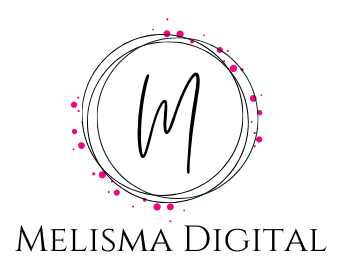When it comes to Pinterest, one of the most basic things you need to know is how to post something on Pinterest. Remember, the name of Pinterest comes in part from we call what we post on the platform – a Pin. How to create a pin on Pinterest is something we all need to understand to be successful on the platform.

How to Create a Pin on Pinterest
Let’s start with how to create a pin on Pinterest, because it is much more than just getting a picture.
We will need the following things before we can create a create a pin:
- An Image, also known as our pin
- A Title
- A description of our Pin
- The link to our content
- The board we are going to pin it to
These are all important components to have, because they put the story of our pin together.
Our pin image should be something that people like to look at and want to click on!
The title of the pin should be descriptive and interesting.
Finally, the description of our pin is almost like a meta description of a blog post, but with a lot more room! You can have a pin description of up to 500 characters. This means that you can just write with natural language, you don’t need to do anything weird to fit what you want in the description field. You can also use hashtags in your pin description.
While you do have a whole 500 characters, remember the first 50 are what show up in a Pinterest feed, so make the beginning count!
Now that we know what goes into creating a pin on Pinterest, let’s look at how to post it.
How to Post Something on Pinterest
First, log into Pinterest.
Then, click the plus button in the upper right hand corner of your screen, and select Create Pin.

Next, we are taken to the screen we will use to create our pin. It has everything we listed out above.

Personally, I like to map out my pin ahead of time in a spreadsheet or a document, so when I get to this screen I just need to copy and paste everything in.
You can either drag your image onto the gray box, or click the arrow to open the upload dialog box and browse for the pin image on your computer.
In the upper right hand corner, next to the Publish button you will see a blank box with a drop down. This is where you select the board you want to publish your pin to.
Pinterest also allows you to publish your pin immediately, or publish at a later date.
After you fill out all of your information, hit the red publish button.
Congratulations, you have just created a Pin on Pinterest!